These Days, The Colorful Role Of Messaging Applications And Software In Our Lives Are Quite Obvious, And It Can Be Said That Without Using Them During The Day, Communication Becomes A Little Difficult.
Displaying Contacts, That’s why today in this article we are going to examine one of the problems that may occur to you with one of the most popular messaging software, WhatsApp, and provide solutions to it.
The topic that we will address is solving the problem of displaying contacts in WhatsApp Android and iPhone. If this problem has occurred to you or not at all, but you are a regular user of WhatsApp, join us.
Solve the problem of not raising contacts in WhatsApp
How to Fix WhatsApp Contacts Not Showing on iPhone / Android
With WhatsApp, billions of people around the world can easily connect with family and friends, but this convenience can sometimes be problematic. The problem of not showing contacts in WhatsApp is perhaps one of the most common problems that occur for WhatsApp users, this problem has two modes:
1- When your WhatsApp contacts are not displayed on your Android phone or iPhone.
2- When numbers are displayed without WhatsApp name in WhatsApp.
In this article, we will teach you how to solve the problem of not having contacts on WhatsApp.
In this situation, the first thing that comes to the user’s mind is the possibility of deleting contacts in WhatsApp.
Before looking at the possibilities and methods to solve this problem, make sure the following are the reasons why contacts do not appear in WhatsApp :
- Your friend or contact number is in the phonebook and WhatsApp can access it.
- Your contacts use WhatsApp and have an account on WhatsApp, otherwise, you should not expect their numbers to be displayed on WhatsApp.
- And Your WhatsApp has been updated to the latest version because older versions may have issues and problems.
Solve the problem of WhatsApp contacts by examining the possibility of accessing the contacts
Android users need to make sure that contact details are available for WhatsApp. To do this, open your phonebook and select Settings, and make sure all accounts (SIM, Google, YAHOO,…) and groups are checked as a display option. If they are checked, it is not bad to uncheck them and check them again.
Then open WhatsApp, go to the contacts section, and select the Refresh option via the menu button or the three dots on the right and top of the page to check if the problem is resolved or not.
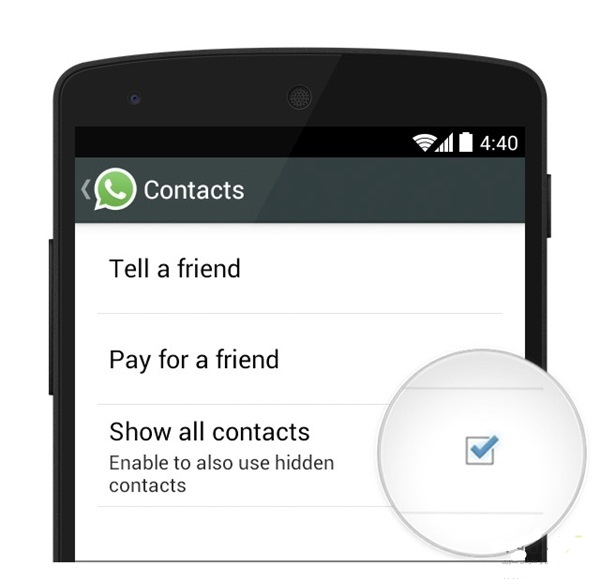
Fix the problem of not Displaying Contacts in WhatsApp with access permission
WhatsApp can not display the information when the phonebook is not allowed to read according to the phone settings. IOS users can enable Contacts from Settings> WhatsApp to allow access to contacts on WhatsApp iPhone.
Some Android users can also enable access to WhatsApp Android contacts from Settings> Apps / Manage Apps / All Apps> WhatsApp and others from Security> Permission> Application> WhatsApp can activate the Contacts option and access the booklet Give the phone to WhatsApp. There may be different ways to enable this access, depending on the brand or model of the phone.
Just remember that you need to give WhatsApp access to read the phonebook or Contacts information and then refresh the WhatsApp Contacts.
Alternatively, you can select all contacts instead of the visible contacts. First, go to Settings> Contacts via the menu button and check the Show all contacts option.
Fix the problem of not Displaying Contacts in WhatsApp by refreshing
If you have just added contacts to your phonebook but do not see them within WhatsApp, refresh the WhatsApp contacts via the menu button or the three dots.
Step 1: Android users can select Remove Account from Run Settings> Account> WhatsApp> WhatsApp and then the menu button or more at the top right of the screen.
Step 2: Add your account in Settings> Account.
Step 3: Go to WhatsApp> Contacts and select the Refresh option via the menu button and the three dots at the top right of the page, and then check the display of contacts in WhatsApp.
Displaying Contacts in WhatsApp by restarting the phone or logging in again
Suppose we have gone through all the above steps and the problem persists or displays the number without the person’s name. Maybe the problem is with WhatsApp itself and needs to be restarted.
In this case, to solve the problem of not showing contacts in WhatsApp, you must enter your username and password to log in again.
Users working with iOS cannot run Clear Data Cache. Therefore, to log out of the WhatsApp account, they need to re-download the application.
When we use Clear Data or delete an application, the data will be erased or deleted. So remember to back up the data you need before this process. How to back up data is explained in the next section.
Solve the problem of WhatsApp contacts by emergency stop and clear cache (Android only)
The cache is a collection of small files that may help speed up the execution of programs while slowing down the application when the files are damaged. This may be the reason why contacts are not displayed or displayed without their names. So it is not bad to try this solution. For this purpose, if you are an Android user, go to Settings> Apps> WhatsApp, select Force Stop, and then Clear Cache on the same page.
View contacts in WhatsApp by re-downloading
As you saw in the previous methods. WhatsApp may not be showing the correct contact list due to some issues with the WhatsApp app itself, so you can uninstall the app and reinstall it via Google Play (Android users) or the App Store (iOS users). We also need to uninstall and reinstall the app to clear the cache on iOS. Do not forget to make a backup of your data before deleting WhatsApp.
Your comments and suggestions?
In this tutorial, the steps and methods of solving the problem of not having contacts in WhatsApp were easy and understandable? At what stage did you become confused? If you have a point to complete this article to solve this problem, be sure to share your comments and suggestions with us and others in the comments section of the post.