We often want to go somewhere and do not know the exact location. We open Google Map or Google Map and easily find the place we want in such cases. In the past, when Google Maps did not exist, people had a lot of trouble moving from place to place and had to ask for directions. But now everything has changed, and thanks to the existence of Google Maps and with just a few simple clicks, you can find anywhere you want.
Google Maps lets you find any store, school, street, or anywhere you want. Of course, the most important thing is to add that place to Google Maps. In this article, we will talk about how to add our favorite place to Google Maps. If you want to register a place on Google Map, you can do it very easily with the help of the steps mentioned in this article. It does not matter if this is your home or a school, park, shop, or anywhere; However, registering a location on Google Maps is very easy.
Here’s how to add a location, whether you use the Windows version or the iPhone or Android mobile app.
Method 1: Register location in Google Maps (PC)
1. Go to maps.google.com and log in to your account by entering your username and password.
2. Search for the address using the search bar in the upper left corner of the page.
3- In the sidebar that appears, click on “Add a missing place.”
4. Add its location, name, and category (these are required) plus other features you want to add in the popup window.
Enter the full location information as shown above and then:
5. Click on “Submit.” Just as easily!
Method 2: Register the location in Google Maps (Android phone and iPhone)
If you have an Android phone, here’s how to add a location:
1. Open the Google Maps app. (If you do not have it, download it here for Android for iPhone)
2- Tap on the three stacked bars (with your finger) to open the side menu.
3- Select the “Send Feedback” option and then click on the “Add Missing Location” option to make the addition, or if the “Add Deleted Address” option is available just when opening the side menu, click on it.
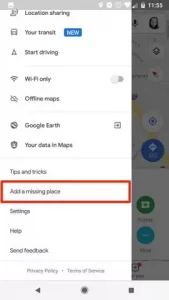
Click “Add Missing Location” in the sidebar.
4- Add the necessary information such as place, name, and class.
5. To send, tap the paper airplane icon in the upper right corner of the screen.
Enter as much information as possible and then tap on the paper airplane icon in the corner.
Here are the steps you need to take to add a location to Google Maps for iPhone owners:
1. Open the Google Maps app.
2. Search for a place in the search bar.
3. Tap the info bar at the bottom of the page to open it.
When you search for a location, a small menu with the address appears at the bottom of the page. Click on it.
4. Click on the “Add Forgotten Location” option at the bottom of the info page.
The “Add a forgotten place” option is at the bottom of the page.
5. Add information such as location, name, class, and other details you want to add.
6- To send it, tap on the paper airplane icon in the upper right corner of the screen.
7- Note that registration takes a little time (up to 2 weeks)
Method 3: Register the location in Google Maps on the phone with another method (if method 2 was not effective on the phone)
You can add any location you want to Google Maps. If you want to do it right, you have to go there first. This will allow the location you want to be correctly registered in Google.
In addition, you can do positioning with the help of a web browser and Google Maps application. We recommend that you use the Google Maps application. There will be no problem when adding a location to Google Maps. The process of adding a location in a web browser and Google Maps application is the same and does not differ.
Before you start, you need to update your Google Maps application. Next, do the following steps carefully.
Step 1: Turn on the location
First, you need to turn on the location feature (GPS) on your mobile phone. This makes it easier to choose the exact location.
Step 2: Open the maps application
This will open an updated version of Google Maps on your phone.
Step 3: Tap the contributor option
This feature is only shown in the updated version of Google, so be sure to update the app. This option is located at the bottom of the page. Tap it when you find it.
Step 4: Click on add place
After clicking on Contributor, you will see the add place option at the top. Tap it.
Step 5: Enter the details
Now a new page will open in front of you where you have to write the details of the place you want, such as place name, category, location, contact information, start time, website, photo, etc. Enter all these details correctly.
Step 6: Choose the right place
To select a location, click on the location shown in the location button image and enter the desired location correctly. After selecting the correct location, click the OK button.
Step 7: Click on publish
After these steps, the publish option will be shown above, which you must click on. As soon as you click this button, your location will be successfully added to Google Maps.
How to check the status of the place registered on Google Map?
Now the question arises after adding a place in Google, how do we know if our place is approved or not? Go to the contributor option and then click on the view your profile option to check this. After this, you can check the status of your registered location by clicking on edits.