SPAN Or Remote Switched Port Analyzer – RSPAN, Which In Some Other Brands May Be Used Under Different Names, Such As 3COM Switches With It Is Known As Roving Analysis Port – RAP.
SPAN, If we want to introduce the Port Mirroring technique briefly, we must say that it sends a copy of network information or even an entire LAN to one or more devices and ports; this is done to monitor the network accurately…
Of course, in this method, you do not need to worry about the security of your information because by activating this method, you only receive the desired Metadata package, and this Metadata is enough for monitoring software to receive and display the desired information.
Using the Port Mirroring technique, you can find security issues, network bugs, and issues with your network. You can also have all inbound traffic (ingress) and outbound traffic (egress) on one port or all of the interfaces and even VLanes of a switch for Mirror monitoring, which is usually more commonly used for incoming network traffic…
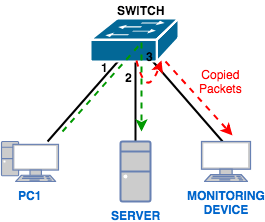
What is SPAN?
Property (Switch Port Analyzer (SPAN sometimes called Port Monitoring) and Port Mirroring also called for an analysis of network traffic utilizing analyzers. Tools Network analyzers can provide probe Cisco (Cisco Switchprobe) or Remote Monitoring Probe tools or software. The simplest network analysis software is Wireshark or Microsoft Network Monitor, called Sniffer network probe tools.
What is SPAN, and why do we need it? The SPAN property is generated for the switches, as there is a fundamental difference between the switch and the hub in their performance.
There is basically no need for SPAN in the hub. If the data packet reaches one of the hub ports, that packet is copied and sent to all ports except the primary port. But in the switch, after turning it on, the layer 2 tables are created from the MAC Address or physical source address (Source Mac Address) of the sent packets. After creating this table, the switch sends the sent packets directly to the destination port based on this table.
The following figure shows how a hub works when transferring a packet from source to destination.
As it turns out, the hub copies or sends the input packet to one port over the other ports so that by setting a sniffer, you can easily eavesdrop on the entire network traffic.
We put a Ping from PC1 to PC2 and see that we can easily download this package.
Wireshark capture
But in the switch, as shown in the figure below, the switch understands the physical address of computer 2 and keeps it in its MAC table.
As soon as the data packet is sent from computer 1 to computer 2, the switch uses the information in the MAC table to send the packet directly to the port connected to computer 2. Therefore, sniffer and monitoring systems can not access traffic within the network.
This type of traffic sent to a specific destination is called Unicast.
ping again
Wireshark arp request
But in the example above, the following types of traffic can be received and analyzed by sniffer and monitoring systems:
- Broadcast traffic
- Multicast traffic
- Unknown monopoly traffic
Send traffic on the switch normally
Send traffic on the Port Mirroring activation time switch
As mentioned, Traffic Switch sends traffic to only the destination you need to send.
To be able to access Unicast packages, an additional feature is needed in the switch. SPAN property. As shown below, with this feature, the traffic between the two ports in the stream can be copied to another port to be used by Sniffer and the monitoring system. This particular port is called SPAN.
Switched Port Analyzer (SPAN)
The capabilities of defining a destination in the SPAN technique have greatly improved since the day this technique was introduced. When we talk about SPAN, the address of the source and the destination from which the traffic is to be taken and sent are on the same switch to which we are currently connected.
Local SPAN
The rules for RSPAN Source are similar to the rules for SPAN Source, meaning that the source must have at least one physical port or a VLAN on the switch. The main difference between RSPAN and SPAN is the destination, which in RSPAN no longer requires a port on the same switch but can be defined on another switch.
In such a case, we create a dedicated VLAN called RSPAN VLAN to implement RSPAN; this VLAN includes the ports defined in the source switch and the destination switch. In this case, as you can see in the image below, the traffic sent from the RSPAN VLAN as a trunk will be visible at the destination.
Remote SPAN – RSPAN
Finally, if our traffic is to pass through several different routers and network infrastructure, we use another technique called Encapsulated Remote SPAN or ERSPAN. The source defined in SPAN consists of at least one physical port or VLAN on the same switch that we want to monitor. The destination port must also be on the same switch. Once configured, SPAN Source traffic is sent to the SPAN Destination Port.
Encapsulated Remote SPAN or ERSPAN
SPAN startup requirements
SPAN, RSPAN, and ERSPAN all have a series of technical conditions and requirements to be able to monitor and send traffic properly:
- SPAN Source can be a physical port or a VLAN and can not combine the two.
- A-SPAN Source Port cannot be a Destination Port at the same time and vice versa.
- Whether SPAN, RSPAN, or ERSPAN, each session can mirror traffic to only one destination, and sharing on destination ports is meaningless.
- When Trunk ports are defined as Source in SPAN, all traffic in VLANs will be monitored by default. If you want to monitor only certain traffic, you must filter your desired VLAN.
Catalyst Switches that support SPAN, RSPAN, and ERSPAN:
| SPAN Support | RSPAN Support | ERSPAN Support | Catalyst Switches |
| Yes | No | No | Catalyst Express 500/520 Series |
| Yes | Yes | Supervisor 2T with PFC4, Supervisor 720 with PFC3B or PFC3BXL running Cisco IOS Software Release 12.2 (18) SXE or later. Supervisor 720 with PFC3A that has hardware version 3.2 or later and running Cisco IOS Software Release 12.2 (18) SXE or later | Catalyst 6500/6000 Series |
| Yes | No | No | Catalyst 5500/5000 Series |
| Yes | Yes | No | Catalyst 4900 Series |
| Yes | Yes | No | Catalyst 4500/4000 Series (includes 4912G) |
| Yes | Yes | No | Catalyst 3750 Metro Series |
| Yes | Yes | No | Catalyst 3750 / 3750E / 3750X Series |
| Yes | Yes | No | Catalyst 3560 / 3560E / 3650X Series |
| Yes | Yes | No | Catalyst 3550 Series |
| Yes | No | No | Catalyst 3500 XL Series |
| Yes | Yes | No | Catalyst 2970 Series |
| Yes | Yes | No | Catalyst 2960 Series |
| Yes | Yes | No | Catalyst 2955 Series |
| Yes | Yes | No | Catalyst 2950 Series |
| Yes | No | No | Catalyst 2940 Series |
| No | No | No | Catalyst 2948G-L3 |
| Yes | Yes | No | Catalyst 2948G-L2, 2948G-GE-TX, 2980G-A |
| Yes | No | No | Catalyst 2900XL Series |
| Yes | No | No | Catalyst 1900 Series |
Implementing SPAN at Cisco
Consider the following network: PC2, PC3, and PC4. It is a good idea to send a copy to PC5 for any traffic they send and receive. So we have to introduce GIG 0/3 interface as SPAN.
Specify the following command to specify sources:
Switch (config) # monitor session 1 source interface fastEthernet0 / 0 – 2 both
Note: To send traffic send and receive both, and for traffic send tx and traffic receive rx, if we do not enter anything, both will be activated automatically.
And now, to send a copy of the traffic to PC5, we enter the following command:
Switch (config) # monitor session 1 destination interface gigabitethernet0 / 3