Forgetting The Password Of The Instagram Account With Which You Have Been Working Or Earning For A Long Time Is Very Stressful.
In this article, you will learn how to change your password without having a previous password.
Forgetting your password may put you in a stressful situation. It is especially true of more essential accounts, For example, Instagram business accounts that are the source of income for their owners or even an Instagram page that you have been active in for a long time. It is precious to you.
However, there is no need to worry; Even when you have access to your Instagram, if you think you have forgotten your password, you can change it at any time. This tutorial will introduce you to changing your instance password without having a previous password.
Change your Instagram password through the application
If you want to change or reset your Instagram password, you can do so. To do this, depending on whether you are logged in or not, follow the steps that we have described below.
Change your Instagram password through the application if logged in
- Tap the three-line icon at the top right and select Setting on your profile page.
- Select the Password option from the Security section.
- If you have your current password on the next page, enter it in its first box. Then, enter the new password in the New Password, re-enter the New Password boxes, and tap the tick icon in the upper right corner to record the changes.
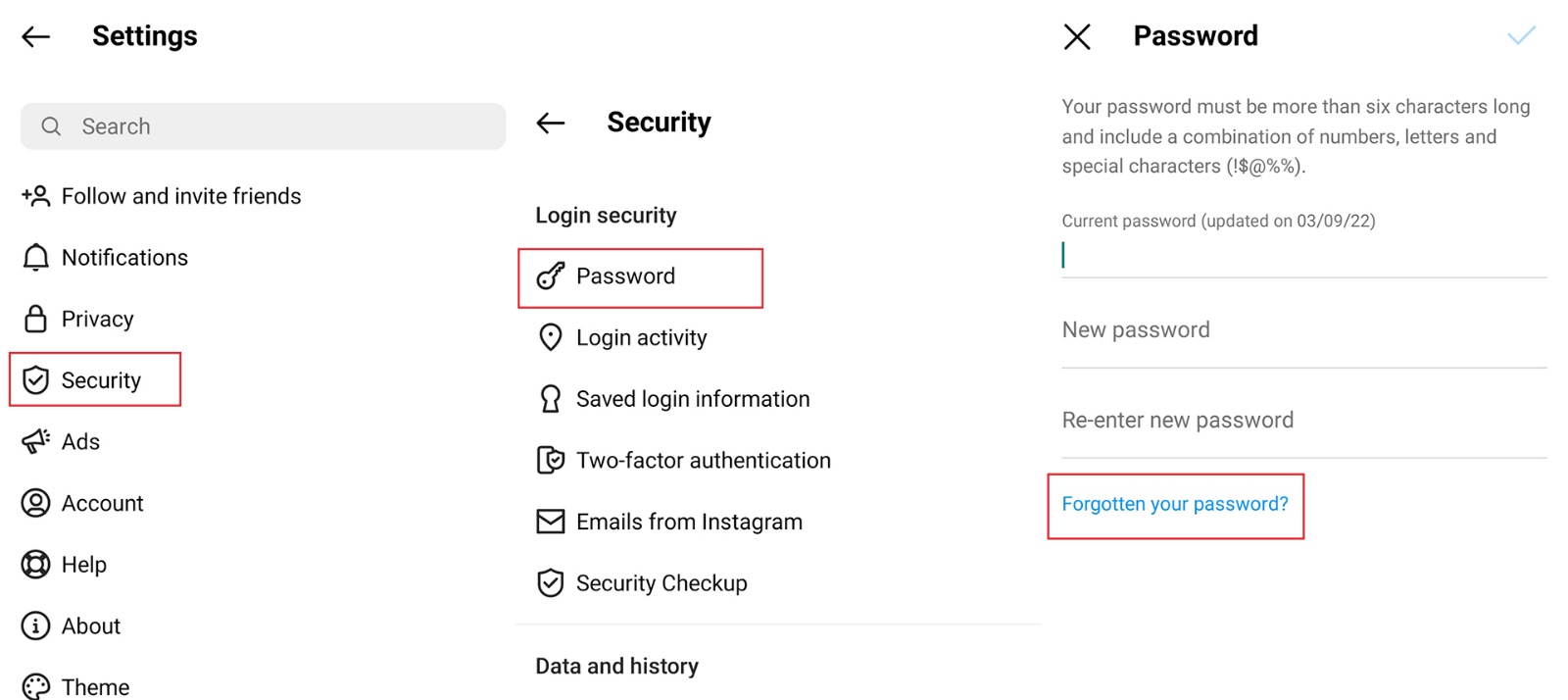
- If you do not remember your current password, select Forgotten your Password at the bottom of this page to send a link to reset your password to the email you already registered.
- By entering the opened email and clicking on Reset password, you will be redirected to a page for resetting the password. Enter your new password in the two boxes on the page and tap Reset password to confirm.
Change your Instagram password through the Instagram app if you do not log in.
If you find that you forgot your password while trying to sign in to your Instagram account, follow these steps:
- On your mobile phone, open Instagram to see the login page. Below the Username and Password fields, you will find an option that will help you recover your password. Tap this option. This option varies depending on the phone brand: Select Forgot password on iPhone and Get help logging in on Android.
- If you have an Android phone, enter your email address, phone number, or username and tap to text.
- Select the tab you want to recover your password (Username or Phone). By choosing the Username tab using the username and selecting the Phone tab with the help of your mobile phone number, you can recover your password. Then, tap Next to get a message containing the password reset instructions.
- If you have entered your mobile phone number to recover the password, click on the link in the SMS that will send to you. If you select an email, click the Reset your Instagram password button in the email sent to you by Instagram.
- You will enter the Instagram password reset page by clicking on the link. On this page, you will see two boxes. You must enter your new password in the first box and repeat this password in the second box. After entering the password, tap Reset password.
- Remember this password and keep it safe to use it to log in to your Instagram account next time.
Change your Instagram password through the website
If you want to change, reset or forget your Instagram password, you can change it. To do this, depending on whether you are logged in or not, follow the steps that we have described below.
Change your Instagram password through the website if you are logged in
- To change your Instagram password through the website, log in to the Instagram site with your computer browser. Click on your profile picture and select the Profile option.
- Next to the Instagram ID and the Edit profile button, click on the gear icon and select Change Password.
- If you have your current password on the next page, enter it in the Old Password box’s first box. Then, enter the new password in the New Password and Confirm New Password boxes and click Change Password to register the changes.
- If you have forgotten your current password, select the Forgot Password option and under the Change Password button.
- On the next page, click the Send log in link button to send a link to reset your password to the email you already registered.
- By entering the opened email and clicking on Reset password, you will be redirected to a page for resetting the password. Enter your new password in the two boxes on the page and tap Reset password to confirm.
Change your Instagram password through the website if you do not log in
If you do not log in to your account to recover a forgotten password, you can use the password recovery method through the Instagram website.
- Log in to Instagram via your computer browser. Under the Username and Password fields, select the Forgot password option.
- By entering one of your email addresses or phone number, or username and tapping the Send log in link button, you can get the link sent to your email or phone number to recover the password.
- If you have entered your mobile phone number to recover your password, click on the text message sent to you.
- If you select an email, click the Reset your Instagram password button in the email sent to you by Instagram.
- Clicking on the link will take you to the Instagram password reset page. On this page, you will see two boxes. You must enter your new password in the first box and repeat this password in the second box. After entering the password, tap Reset password.
- Remember this password and keep it safe to use it to log in to your Instagram account next time.
***
We hope you find this helpful tutorial. If you have any problems or questions about changing your Instagram password without having a previous password, please share them.