About 1.5 billion People Use WhatsApp. If You Are One of Those People Who Have Not Used WhatsApp At All, Where Have You Been?
WhatsApp is a great app. Even if you have been using WhatsApp for several years, you may still be familiar with some of the new features that you were unaware of them. This article wants to learn more about the basics and its advanced and hidden features.
WhatsApp Basics
Let’s start with the basics of WhatsApp so that anyone who has not used WhatsApp can become more familiar with it. The WhatsApp app automatically pops up on your phone’s contact list. Tap the message icon in the lower right corner of the page and select a friend to chat with it.
In this section, you can create a group. Many users only use WhatsApp for text chat, but you can also make voice and video calls. WhatsApp calls do not use your internet data and are not based on minutes. So if you are connected to WiFi, your call will be accessible through WhatsApp.
Voice and video call buttons are visible at the top of the chat screen.
Create a profile on WhatsApp
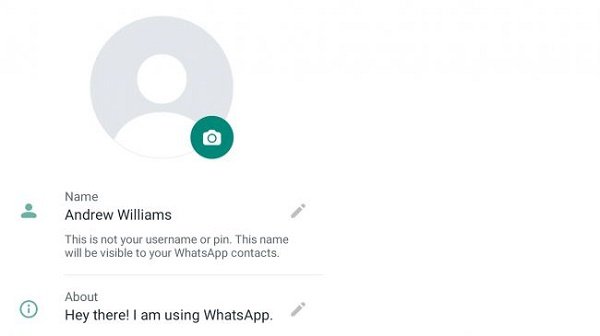
When you start WhatsApp for the first time, you must enter your name. Of course, you can edit your profile later.
Tap the three vertical dots in the upper right corner of the screen and select Settings. Tap your profile name at the top of the menu. You will take to a page where you can specify a photo for your profile, specify the name that your audience will see, and select your status in the About section.
We suggest using your real name, leaving About as it is, and letting the profile picture you choose to speak for you. Tap the camera icon to use one of the photos in the phone gallery, or you can even take a selfie right away.
What happens to WhatsApp when you change phones?
WhatsApp service automatically saves all your shared chats and photos to the cloud service. When you change your phone, your conversations will not be lost, and (assuming you have not enabled the advanced security feature) all you have to do is confirm the code sent to you via SMS.
Note, however, that if you change your phone a lot, the WhatsApp backup process is not fast, so you may miss some messages.
Then go to Settings> Chats> Chat Backup before switching phones. You will see a button that starts the backup manually. This feature is done once a day as standard, but only when your phone has a WiFi connection. You can change the WhatsApp backup time on this page.
Another thing to know is that cloud backups can not switch between iOS and Android. So if you are planning to buy a phone with a different operating system, say goodbye to your WhatsApp chats. Of course, you can use a third-party application for backup.
Send media and emojis on WhatsApp.
Sending anything other than text on WhatsApp is very simple. In the bar where you enter the text, you will see a smiling face, a “paste” button, such as a paper clip, and a camera icon. If you want to take a picture of something and send it at the moment of conversation, use the camera. If you’re going to use one of the photos, files, or videos in the gallery, select the paper clip. You can even send your files and documents inside WhatsApp.
But the WhatsApp smiley face button is what many users use to connect with others: emotions, gifs, and stickers. When you click on this face, you will see a list of different looks.
You can use WhatsApp on both Android and iOS platforms to add new sticker collections, meaning you can download new sticker packs from relevant apps. You will see the Get More Stickers link in the sticker library section.
Put two steps in WhatsApp authentication.
Two-step authentication, also known as 2FA, is one of the best ways to secure your WhatsApp account. If your phone is stolen, the thief can easily replace you with a text message confirming it.
Using 2FA, you must enter your password whenever you want to launch a new WhatsApp. Of course, many do not. On the other hand, because we may need this password too late, we are much more likely to forget it. So be very careful when choosing a password.
To use 2FA, touch the three vertical dots icon in the upper right corner of WhatsApp. Then go to Settings> Account> Two-Step verification. In this section, you select the “PIN” you want.
Change phone number in WhatsApp.
Many users may change their phones frequently, but their numbers do not change. But WhatsApp allows you to move your account to a new number. But to do this, you must have access to the SMS of both numbers. Otherwise, someone else can easily take control of your account if they know your phone number.
WhatsApp transfer feature from one phone number to another is done through Settings> Account> Change Number.
Share WhatsApp with your computer.
Using WhatsApp on a computer is one of the best features of this application that many are unaware of them. With this, you can do your work on the laptop and still have a chat you had.
When you receive a message, a screen will display that can distract you, but it is usually much better than checking your phone every 30 seconds. Visit web.whatsapp.com to download the desktop version of WhatsApp.
Then, on your chat screen on the phone, tap the three-dot icon in the upper right corner of the screen and select WhatsApp Web. Scan the QR code on your computer screen with the phone camera in this step.
WhatsApp Web uses a browser cookie to keep you in the app, so remember to sign out of WhatsApp if someone else uses your computer. You can download the WhatsApp application for Windows and macOS.
WhatsApp messages to remember
Finding a message with an address or a vital reminder can be difficult. Sometimes you have to search through hundreds of letters or remember a specific word from that message.
But you can be more regular. Give your messages a “Star” with WhatsApp. It is similar to like a social network.
Hold your finger on the message for a few seconds until the pop-up screen appears. Tap the star icon at the top of the screen. To search for starred messages in the chat menu, tap the three-dot icon and select Starred Messages.
Customize the look of WhatsApp
You can use the wallpapers to change the shape of your WhatsApp. It means that you can change the background of the chat, but you can not change the experience of the chat summary page or chat bubbles.
To change the background of the chat environment in WhatsApp, enter the chat, click on the three-dot button, and then Wallpaper. Here you can select from within the photo gallery.
Manipulate WhatsApp for convenience
Think about your eyes by changing the font size. To change the font size in WhatsApp, go to the Settings menu and then Chats, and from there, select the Font Size option.
Block spam and unwanted messages
Go to the chat page and select the three-point Settings button to block spam. Then select More and then Block. You can even report the sender of the message to WhatsApp.
If these messages do not bother you much, you can mute them. Enter the chat page. Tap the desired chat for a few seconds and tap the Mute icon at the top of the screen.
You can turn off the chat for a few hours, a week, or a year. But WhatsApp still receives messages. It will not be announced only to you. This feature is handy for groups with a large number of members.
Get out of your WhatsApp chats.
WhatsApp automatically saves chat history in the cloud. But you can do this if you want to make chats more secure or if you want to send your chat history to someone else.
You can output your conversations in text files and even share all the photos related to that chat.
Enter the chat from which you want to exit and click on the three-point Settings icon in the upper right corner of the screen. In the menu, select More and then Export Chat. You will be asked if you want to output the chat with or without media files and how you would like to share the files.
Select ‘text only’ to send them via email.
Quickfire chat on WhatsApp
We all have the experience of sending a message that we later regret.
You can set WhatsApp to send your message when you touch the Enter key. But it also has its risks. We need to examine our text grammatically and the spelling of words. But if you want the messages to be sent quickly, go to Settings> Chats> Enter is Send.