Network Experts Recommend That The Best Way To Get Acquainted With Network Equipment And Troubleshoot Devices Is To Do Tasks And Configurations Practically Because You Can Never Get Practical Concepts With Theoretical Knowledge Alone.
Of course, it is recommended to do this on equipment nearing the end of its life, and the warranties are no longer valid.
When Cisco switches or routers have a problem, the best option is to recover or troubleshoot the console cable, but sometimes circumstances require us to look for other solutions.
One of the significant problems for network administrators is recovering or upgrading the iOS operating system of Cisco devices.
This article will examine how to solve this problem using tftpdnld through the familiar environment. If the device’s operating system works without any issues, you are lucky, but this guide is for you if you have a problem.
We recommend that you back up iOS first so that you can have a reliable version of the original version that fails. There are several articles on restoring iOS to cyberspace equipment, each of which describes the process somehow.
However, this article will explain the steps for people who do not have the necessary technical experience.
To follow this article to the end, you need a terminal simulator to see the output of the Cisco device. I often use TeraTerm or PuTTY (both available for free) or SecureCRT, which is excellent but not free.
1. Connect to your device using the settings manually:
Baud rate: 9600 (bits per second)
Data bits: 8
Parity: none
Stop bits: 1
Flow control: none
Note that if the router enters the everyday environment directly, there is probably no IOS file in the device’s flash drive. Use the dir flash: command to ensure this in the familiar environment. If you do not see the file named xxxxx.bin, it means that IOS does not exist.
2. The next step is to configure a TFTP server that controls transferring IOS to the router.
For the convenience of a free TFTP server on the Internet by Philip Junin at http://tftpd32.jounin.net/Built in 32 and 64-bit versions available. Ensure that the above server is installed and set up by the router and accessible through the network.
Simply put, connect an Ethernet cable to the FASTEthernet 0.0 router interface. If, as mentioned, you have made a backup of Cisco IOS, you are now ready to do the following.
If not, you need to find another way to get iOS. Then If you plan to do the above steps in an enterprise environment, there is likely a SmartNet agreement (or support) between your organization and Cisco.
If you have purchased your device from reputable companies, you can use Cisco Support Services. Cisco has put iOS files ready on its website for registered customers. Once iOS is in the leading TFTP directory, you can perform a recovery operation.
You can quickly check the current environment settings within the familiar environment by running the set command and going back to the previous step. The above solution allows you to access the set of locations that are important to you.
The return values are as follows:
IP_ADDRESS = 10.1.10.100 (IP address used by the router)
IP_SUBNET_MASK = 255.255.0.0 (Mask used by router)
DEFAULT_GATEWAY = 10.1.10.1 (optional)
TFTP_SERVER = 10.1.10.120 (IP address of your TFTP server machine)
TFTP_FILE = xxxxxxxxxxxxxxx.bin
(IOS file name)
- The easiest way to enter the IOS file name is to check the TFTP root folder on your TFTP server. Click the Show Dir button (Figure 1) to make it easier to work in the TFTP Root folder in TFTPD. After doing this, click the Explorer button (Figure 2).
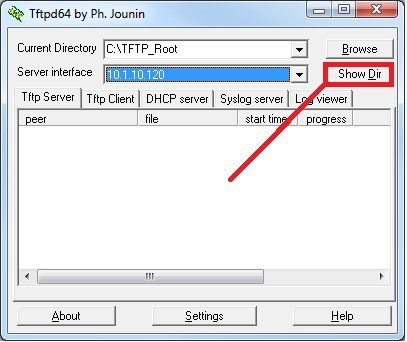
figure 1
figure 2
Doing so will run an instance of File Explorer with the selected TFTP Root folder. Find the location of the iOS file (.bin) and click on it once to select the file name. Then right-click and copy the file name, then paste it into familiar. If you do not use this method to copy the file name, there is an option to enter the file name manually, but the error occurs when typing a lot.
After entering the required information, run the “tftpdnld” command again from inside the common. You will see a confirmation message listing the newly entered values. If they are correct, type “y” and press Enter.
rommon x> tftpdnld
IP_ADDRESS: 10.1.10.200
IP_SUBNET_MASK: 255.255.0.0
DEFAULT_GATEWAY: 10.1.1.1
TFTP_SERVER: 10.1.10.120
TFTP_FILE: c2600-adventerprisek9-mz.124-23.bin
A message appears that you should only use the above command for post-disaster recovery, then all the data stored on all existing partitions of the flash drive will erase! Do you want to continue? Press the Y key.
y / n: [n]: (Invoke this command for disaster recovery only. WARNING: all existing data in all partitions on flash will be lost! Do you wish to continue? y / n: [n] 🙂
If things are going well, you will see the output of Figure 3 in your console session window.
Figure 3
Next, you should see a confirmation message (indicating that the file is being copied) similar to what you saw in the TFTP server window (Figure 4). When the copy is complete (which takes only two minutes or less using this method), the following lines are displayed:
File reception completed. Copying file c2600-adventerprisek9-mz.124-23.bin to flash. Erasing flash at 0x604c0000
Figure 4
At this point, the flash memory is cleared automatically. Depending on the flash drive’s size, this process takes two to five minutes.
After clearing the flash, a message is displayed as follows.
program flash location 0x60020000
Flash is now loaded using the iOS file. Note that this process is time-consuming on some devices. After completing this process, you will return to the standard notification. Just type the reset command to boot the device from the copied iOS file. If the IP addresses shown in this article are different from those of you, you must use the correct IP address when entering the instructions.
The critical thing to remember is that the TFTP server IP address and the IP address used inside the room to identify the device must be on the same network; Set the port number and other items.