The Ability To Make Phone Calls Is Just One Of The Few Features Of Today’s Smartphones. These Devices Offer Many Features Features That You May Not Know About.
Many smartphone users check their social media accounts, including Instagram, immediately after waking up, which has become a natural thing. You scroll through the never-ending news feed, and after a while, you realize that you’ve spent a fair amount of time looking at social media posts.
However, the functions of smartphones do not end there; you can do other things with your phone besides making calls, sending messages, and browsing social networks. For example, today’s phones can control smart home appliances. Even if you don’t use intelligent home appliances, there are other exciting things you can do with them.
Some features of smartphones are built by default, and others require the installation of special applications from stores such as Play Store. Now we suggest you stop scrolling endlessly on social networks and use your phone to do more innovative and exciting things.
In this article, we will introduce you to some examples of exciting functions of smartphones that you probably did not know about, So join Zomit in this fascinating journey.
Making interesting loop videos
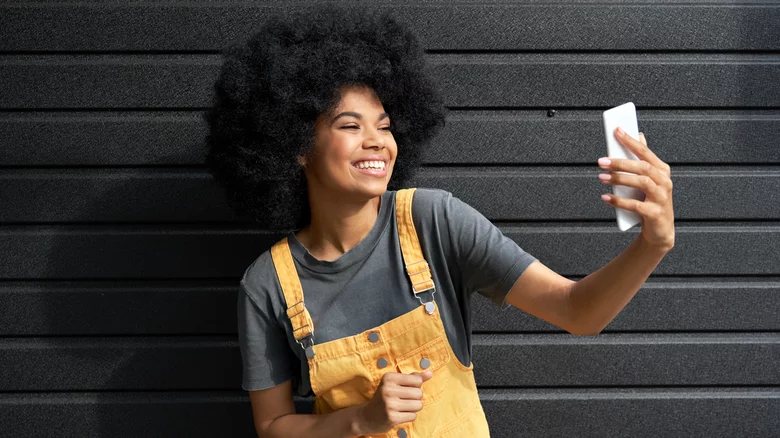
You’ve probably edited videos on your smartphone by now. Many programs allow you to do this, and tools like Boomerang Instagram also have exciting features. However, using an iPhone, the Clips app will help you make cool looping videos. To make a loop video, follow the steps below:
- First, record a simple video loop and import it into the Clips app.
- Next, trim the beginning and end of the video to create a loop.
- Then add more clips in the same way.
- Finally, change an unexpected element like scale or object location in your video.
If you need help with video editing, Apple has provided a simple video editing tutorial in Clips that you can watch. After making a video, you can share it directly to your social media accounts or save it to your device.
Car control
Have you ever had to drive a car parked in the sun for hours? In such a situation, it takes a few minutes to reduce the internal temperature by turning on the cooler; But think about this, before you start driving, you can cool down the car’s interior temperature.
With Viper SmartStart, you can turn on your car’s air conditioner a few minutes before you start driving; Of course, this tool also provides you with other features. This app turns your smartphone into a car remote control. Installing the whole system allows you to unlock and start your car, open the trunk, locate the vehicle or activate its security system. By installing Viper SmartStart, these features will be available to you.
The Viper SmartStart app is free on Android and iOS platforms. To use this application’s features, you must get the necessary hardware and pay another fee for Viper’s monthly subscription. The total cost of installing the systems of this program can be different according to your needs.
Using the phone as a meter to measure the length of objects
Do you need to set up the length of objects, But the meter is not available? As long as you have a smartphone, there will be no need to worry; Because there are several exciting apps for your device that help measure the length of an object using the camera. For example, on the iPhone, you can use the Measure app to measure the length of things. This program performs the calculations related to the measurement by taking advantage of augmented reality (AR) technology. To use this tool, follow the steps below:
- After launching the application, point the phone camera toward the object.
- Then, adjust the camera angle until you see a white circle with a dot in the center.
- Next, bring the white dot to the starting point of the measurement on the object, and the size will start from there.
- In the next step, press the Add button and move the phone over the object so that the bullet is at the other end of the thing. When the circle is above where you want the measurement to end, press the Add button again.
Display directions on the windshield
Have you ever driven in fog or heavy rain? In such conditions, it is a bit difficult to see the road. You want to go as slowly and carefully as possible to avoid missing a turn and leaving the car off the road. The exciting thing is that your smartphone can help you in these situations.
Using the Hudway app, you can see the direction of travel on the road. To use this tool, you must first enter your destination and let it take the correct routes. Place the phone on the car’s dashboard so it can display the map on the windshield. This app is available for Android and iOS.
Note that you must place the phone correctly on the dashboard, so it does not fall while driving. In addition, you must fix it suitably in the desired position so that it does not block your view of the road. This program uses the phone’s GPS, which means it will drain the device’s battery sooner; For this reason, you should have a power bank or charger available if needed.
Using the phone as a metal detector
First of all, don’t expect to find treasure with your smartphone. However, if you’ve lost some jewelry at home or dropped a needle, you can use your phone to find it.
Many metal detector programs have been published in the Google Play Store and the Apple App Store. These programs use the internal magnetometer of the phone to find metal objects and notify you after finding the desired thing. Most of these programs are free, and of course, there are advertisements in some of them. Install one of these applications on your Android or iPhone device and start searching for the desired metal by moving the phone around.
Note that there may be other metal objects and electronic appliances, such as TVs and refrigerators. These objects can prevent the accurate operation of metal detector programs. Therefore, the results obtained from these applications in such cases are unreliable and depend on the phone’s magnetic sensor. However, using these tools can be helpful in many scenarios.
Using the phone as a remote control
Have you lost your TV or audio system remote control? You may not need to find the remote if you have a smartphone. Many of today’s phones provide the ability to control electronic devices such as televisions, air conditioners, DVD players, and projectors.
Newer iPhones and Android TVs usually have built-in controls for Apple TV and Google TV. However, you can download an app like ASmart Remote IR (for Android) or EzRemote Lite (for iOS) and use your phone as a remote control for most home devices. Also, sometimes you can use the default apps on your phone for this.
Remote control apps usually rely on the phone’s infrared sensor, But if your device does not use this sensor, use other methods to turn your phone into a remote control. For example, you can use the Google TV app to control your Android TV. This app syncs with Android TV and uses Wi-Fi; Therefore, it does not require infrared.
Converting old negatives to digital photos
How many old negatives have you found while cleaning your house? Did you know that it is possible to digitize negatives with smartphones? Since most photos are now only saved as digital copies, it makes sense to scan negatives and save them as digital files. You don’t need a film and slide scanner to scan negatives. You can keep them as digital samples on your phone by clicking on the negative photo and checking it with one of the special programs.
The mentioned programs are available for Android and iOS. With apps like Photo Negative Scanner (for Android) and FilmBox (for iOS), you can scan negatives and turn them into high-quality images. These programs use algorithms to reverse scan colors and improve image quality automatically. After converting negatives to digital photos, you can save them to your device and share them with friends and family. Also, you can turn them into albums using a program like Google Photos.
Stop sharing data with unused apps.
If you, like most people, have a few apps on your phone that you haven’t used in a while, you should know that these apps can still access your phone data. For example, if you installed a specific app on your phone last year and kept it after you finished, it makes sense to revoke its access to your data.
On Android, there is an easy way to prevent data collection by apps. Android’s automatic permission reset option periodically clears unused app permissions. You will receive a notification each time permissions are reset. If you want to give a specific app permission to access data, you can always go back and change the permissions.
Also, by going to Settings > Privacy, you can check the permissions of apps in iOS and select individual apps, and set the possibility of having or not having access to data based on your preference. However, in iOS, there is no automatic reset option for permissions granted to unused apps; Therefore, you have to make these changes manually.
split page
A split screen is a great way to multitask. It has always been easy to use this feature on computer screens, But did you know that this functionality can also be used on a smartphone? Android and iOS devices allow you to split the screen.
This feature is provided by default in Android; Therefore, you will not need to install additional programs; But to use it on iOS, you need to install another application. In the following, the method of using the split screen function in Samsung Android devices is given:
- First, open the two programs that you intend to use at the same time.
- Then tap the Recent Apps button.
- Find the app you want to run in split-screen view and tap and hold its icon.
- Next, select the Split Screen option.
- Finally, select the second app to run on the other half of the screen.
Apple iPads also provide the ability to split the screen by default, But on iPhones, you have to use applications like Split Screen View.
Smart Lock
Android smart lock solves one of the annoying security features of smartphones, Where you have to unlock the phone every time to use it. You can enable conditional security on your device using the Smart Lock feature. This feature will not lock the device at certain times based on the user’s preference.
For example, you can set the smart lock to stay unlocked if the phone is in a specific location (like home). Additionally, you can keep the device open when the phone is in your hands or connected to a trusted device.
The Smart Lock feature is available to users from Android 5 onwards. To use this feature, go to Settings > Security > Advanced > Trust agents. Maybe in your smartphone, this feature is located in a different direction, in which case, you can find it by searching for the term Smart Lock in the settings. After setting up the smart lock, you don’t need to enter your phone’s PIN or pattern every time you need it.
Use notification history
Maybe you had often faced this problem when you deleted an important notification by mistake. It is interesting to know that there is an easy way to access deleted messages.
You can view a history of received notifications on your Android smartphone. Enabling this feature will create a log of messages you can still access even if you accidentally delete one.
To use the notification history feature in Android 12, go to Settings > Notifications > Notification history and then activate the Use Notification History option. After enabling this option, you will see a report of received notifications under the Use Notification History option.