Although Dropbox services have been available for a long time, I have just joined it, and I do not know why I did not create an account for myself earlier. Dropbox service is really good and has features that I did not know about when I started working with it.
If you are new to Dropbox, you will need ten practical tips when using this service. There are other features about Dropbox when working with software, but here I am talking about Dropbox’s website and software, which you can install on your computer or mobile device.
Tip # 1 – Recover deleted files
By default, Dropbox lets you recover files that have been deleted in the last 30 days. This is a completely neat feature. I usually use Dropbox to save files that I do not care about but may need to delete at some point. To see the deleted files, click on the trash can icon, and from there, the deleted files option will be displayed.
Select the folder from which you want your deleted files to be recovered, and below the Kind column, you will see the deleted image.
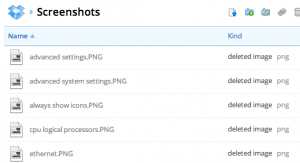
Tip # 2 – Save old versions
Other Dropbox features include file versions. This option is also available for thirty days by default, but it works well. Please navigate to the folder where you want to see the previous version and click on the file to display it. Do not click on the file name as the file will open. Just click on the row to show you.
Then click More at the top and then click on Previous Versions. You can now access different file versions for up to thirty days.
Tip # 3 – Packrat feature
It is an option that you can access by clicking on the upgrade link on the main page. You can have unlimited access to previous versions and deleted files with this option. You have to pay $ 40 a year for this feature, but it is valuable for people who need more security.
Tip # 4 – Two-step verification
Over the past few months, Dropbox has introduced two-step verification and added a needed layer of security. If you are worried that someone may hack your account with your password, you can enable 2-step verification, asking you to enter a password when you log in to your account through a browser, desktop app, or mobile app. Type.
To activate this section, click on your name at the top, enter the settings, and click on the Security tab. Scroll down, and see the two-step option under Account sign in.
Tip # 5 – Synchronize each folder
Dropbox is great, but many people do not like that they put everything in the Dropbox folder to synchronize. There is a solution for Windows that can bypass this mode. You can create connections and aliases for folders in Dropbox, which can be synced without moving the folder.
You can read my tips on syncing each folder with Dropbox and other cloud storage services.
Tip # 6 – LAN syncing and desktop notifications
LAN synchronization is a feature of desktop applications that speeds up the synchronization of files on your computer, meaning the same files on the same LAN. By default, Dropbox syncs a file with the server and then downloads the same file to other computers through the Dropbox server. No matter how fast your internet downloads and uploads are, it can take a long time for large files.
LAN Sync is an option that automatically allows Dropbox to find computers connected to the same network and sync files directly over the same network, speeding up download and upload. It’s faster again. I have four computers at home that have Dropbox installed on their systems, which is cheap and convenient.
Desktop notifications are also a good option, as a small message appears on the taskbar when a file is added to or deleted from a drop-down folder. It is useful if you share a folder with several users and want to know when a file is added to or deleted from the Pakistan Drop folder.
Tip # 7 – Load the camera
I love loading the camera. So far, I have no way to back up my iPad and iPhone videos other than using iTunes. iTunes was annoying, and Dropbox saved me from it. Enable Camera Upload, and then Dropbox automatically uploads all photos and videos to a folder called Camera Upload. The only downside is that it stops after ten minutes, and you have to open the dropbox again. However, it is considered one of the best features.
Of course, be careful. When I enabled this option, I noticed that my dropbox space was quickly filled. I wondered how much I had filmed with my iPhone. I also installed it on my wife’s phone and bought up to 100 GB of space for my photos and videos.
Tip # 8 – Watch History
Another nice feature of Dropbox is the viewer history. Click on Events on the left, and you will see all the activities in the Dropbox account.
Tip # 9 – Selective sync
At first, I wanted to sync everything connected to my device, but I realized that it takes up a lot of volumes and is not needed. Instead, you can selectively and only sync certain folders to a specific computer.
Go to the preferences section and click on Advanced. Click the change settings button, and you do not need to check the folders you do not want to sync.
Tip # 10 – Choose your favorite
Suppose you want to download a file on your mobile device and then need to add it to your favorites list. I did not know this, and it was annoying when I wanted a file from my Dropbox account, and I was not connected to the internet. When you see a file, mark it as your favorite file and click on the start icon. It is downloaded locally on your mobile device, and you can see it at any time.