Starting a WordPress site for the first time can seem overwhelming. For instance, many beginners to WordPress find the difference between a page and post hard to understand.
In a nutshell, pages are used for static content, whereas posts are for more timely content that is regularly updated. Depending on your website, you can have any combination of pages and posts. Both have their uses, so it’s worth understanding their relative strengths.
In this article, we’ll explain the difference between a WordPress page and post, and look at some examples of how you can use both. Let’s get started!
Understanding WordPress pages vs posts
When WordPress was first created, posts were primarily used for traditional blog entries. These days, you can use posts for many other types of content as well.
For instance, you can publish articles, share company news, or tease your followers with product updates. In a general sense, you’ll want to use posts for any content that you’d like to share with your audience regularly:
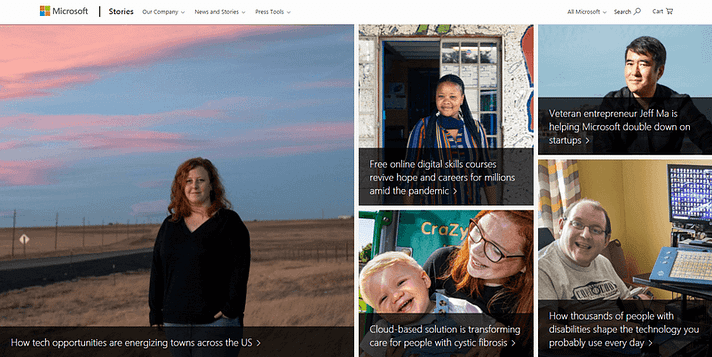
On the other hand, pages should contain key information that doesn’t change very often. This content, such as your About and Contact pages, is typically located in your main navigation menu so that visitors can easily find it:
WordPress lets you create as many posts and pages as you want. However, there is no obligation for you to use posts if you don’t want to. For instance, many business or portfolio websites consist of only pages.
If you intend to use WordPress as a blogging platform, on the other hand, you might hardly use pages at all. However, it’s smart to include at least one or two, for your contact details and to let your readers know who you are.
Note that in WordPress, different types of content are also referred to as ‘post types‘. Both pages and posts are examples of post types, which can be a little confusing. If you’ve made a mistake while creating a piece of content, don’t worry. You can change a post into a page and vice versa, either manually or with a plugin such as Post Type Switcher.
WordPress pages vs posts: Four key differences
Both types of content are customized by using a similar editor to add text, images, and other media, which is why they might seem identical at first. However, there are four key differences between a WordPress page and post, which we’ll explore below.
1. Timeliness
If you scroll back to the top of this post, you will notice a publication date. If you check our About Us page, however, you won’t find such details. This is because pages are meant for timeless content that your visitors can reference at any time.
Of course, you may still need to edit some parts of your pages from time to time. For instance, you might update your location if you move, or add a new team member’s bio as your company grows. However, you shouldn’t have to update your pages very often.
On the other hand, posts are timely, so they can sometimes go out of date. For example, let’s say that you publish a post about your upcoming product launch, listing all its modern features. In a few years, you might have a new and improved version of that product, making your original post less relevant.
So as a general rule, your pages should be preserved for content that’s more timeless in nature. Your posts will be more timely. If one does become irrelevant, as described above, you can update it, delete it, or simply archive it for visitors who might still be interested.
2. Ownership
Apart from the date, each post usually displays an author, categories, and tags. This information is typically displayed on the top or bottom of your posts, depending on your theme.
By default, posts are also personalized and include details such as your name and gravatar. This is especially useful if you’re running a website with several contributors. It can help your audience relate to each author, particularly if your writers specialize in different topics or have distinct styles.
On the other hand, pages are universal. Therefore, they typically don’t include the author’s name, as it shouldn’t matter who published them. In most cases, pages will reflect your website or business as an entity, rather than belonging to a given individual.
3. Organization
You can organize your posts with tags and categories, which is a recommended practice. Well-designed taxonomies help visitors (and Google’s bots) navigate through your content.
You can add categories and tags in your post editing screen, on the right-hand side:
Categories are used to group similar content, such as ‘Recipes’ on a culinary blog. However, tags are more specific descriptors related to an individual post’s content, such as ‘pizza’, ‘gluten-free’, and so on.
You don’t have to use categories and tags, but it’s a good idea. It helps you keep your content organized, and makes it easier for visitors to find what they want. A good rule of thumb is to set one category and two to four tags per post.
Pages typically don’t use categories and tags, although you can use a plugin to add them. Instead, you can organize your pages hierarchically. For instance, you might have a parent page for your ‘Services’, and a few child pages underneath such as ‘Web Design’ and ‘Marketing’.
4. Social engagement
When it comes to interacting with your audience, posts are the perfect platform. By default, posts come with a comments section, although you can disable it if you prefer. Also, many themes feature social media buttons so that visitors can instantly share your content with their networks.
If your theme doesn’t enable social sharing, plugins like Jetpack can help you add that feature. You can even distribute your posts via RSS feeds, so readers can stay up to date with your news.
Pages usually don’t include comments, although you can enable that functionality if you wish. However, sections like your About page aren’t usually ideal for social interaction. Instead, you can encourage discussion under your posts by leaving an appropriate call to action (CTA) at the end of each article.