Android smartphone users, especially those using Galaxy models such as the Samsung Galaxy S7, S8, S9, S10, and S20, complain about the notification sound on their phones. In this article, we will explain why the notification sound may not work on your Samsung Galaxy phone + how to fix the problem.
Why does my Samsung phone notification sound not work?
The following are some of the most common reasons your Samsung phone may have a notification sound problem.
- The phone is ringing too low
- The notification sound is low
- The notification sound is set to silent mode
- Sound mode is set to mute or vibrate
- App notification is not set or enabled
- There is no audio file in the internal memory
- The speaker is damaged or does not work
- There is a software problem
How to fix the problem of mute notifications on Samsung phones
We have mentioned above some possible reasons for the discontinuation of Samsung. Now let’s examine each one.
1- Check the sound of the phone
This is often the most important reason you can not hear your phone ringing. Many of us turn down the volume on our phones, especially in special meetings or public places. Check the volume. Maybe you will find the answer to the problem!
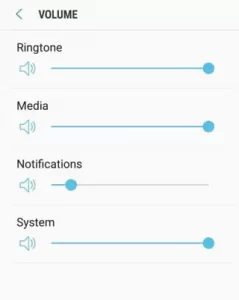
2- Check the sound of the announcement
The notification sound may be low, and you may not be able to hear it. In such cases, it is enough to increase the volume of the announcement to an audible level.
3- The notification sound is set to Silent
The incoming mute notifications may be because your phone’s notification sound is muted or set to silent mode. Investigating this issue may resolve the issue.
4- The sound mode is set to mute or vibrate
For various reasons, users set their phones to vibrate or mute. Setting the phone to vibrate or mute deactivates voice alerts for notifications and calls. You will receive voice alerts when receiving incoming notifications by activating the voice mode.
5- Activate the program announcement
Samsung offers an option to manage notifications at the individual application level. If a specific application notification is not set or activated, you may not receive notification from the application. Follow the steps below to activate the notification.
- Open Settings
- Tap Notifications
- In the notification panel, select the application from which you want to receive notifications and enable it
You can also customize how to receive notifications from each app. To do this, follow the steps below.
- Open Settings
- Tap Notification
- At the top right of the notification panel, tap Advanced
- In the Advanced Notification Settings panel, select the application for which you want to customize how the notification is received.
- In the app notification panel, tap General notifications
- TapSoundd and select the notification you want to set for this app.
Likewise, you can tap New messages in the app notification panel and set the notifications you want to hear when you receive a message from the app.
6- There is no audio file on your phone
You may have accidentally deleted all media files on your phone. Sometimes, you delete files with no specific use, but your phone may need those files for normal operation. For example, your phone uses media or audio files in the internal storage to generate voice alerts. These files are important, and deleting them will cause your phone to behave abnormally.
7- The speaker of the phone is damaged
the sound is played through the speakerphone. If the speaker is damaged, it is obvious that you can no longer hear the sound from your phone. Make sure this is not the cause of the problem.
8- Software problems
Sometimes software bugs may cause your phone to malfunction. Keeping your phone up to date can prevent software bugs.
9- Reset all settings to default
If the above solutions do not resolve the issue, reset your phone. This will return the phone to its original default state and eliminate any incorrect settings that may be present.
To reset the settings to the default, go to Settings> General management> Reset> Reset settings> Confirm Reset Settings..
10- Reset your phone to factory default
Try this option only if the above methods fail. But before doing so, back up your files and data as your phone will be completely erased, and all available data will be lost.
To factory reset, go to Settings> General management> Reset> Factory data reset> Confirm Reset.