Step-by-Step Guide to Removing the Grace Period Limitation in Remote Desktop Services
One of the common problems in Windows Server, especially in Remote Desktop Services (RDS), is the error related to the end of the Grace Period. After a certain period of activating RDS without a proper license installation, users will no longer be able to connect remotely and will receive errors regarding a license issue.
In this article, we will teach you how to fix this error by editing the Windows Registry.
Warning Before You Start: Any changes to the Windows Registry must be done with caution and full knowledge. Before proceeding with the following steps, ensure that you have backed up your system.
Steps to Fix the RDS License Error in Windows Server:
First, log in to your Windows Server. If you are unable to connect via RDP, you can log into your user panel at DED9 and connect to your Windows Server by clicking on the Console option. After seeing the Windows clock screen, click on the Send Ctrl+Alt+Delete option from the top right, then enter your password and log in to your Windows server.
After logging into the Windows server, perform the following steps:
1. Entering the Registry Editor
Press the Win + R keys and type the following command:
regedit
Then press Enter to open the Registry Editor.
2. Navigating to the GracePeriod Path in the Registry
In the Registry, navigate to the following path:
HKEY_LOCAL_MACHINE\SYSTEM\CurrentControlSet\Control\Terminal Server\RCM\GracePeriod
3. Changing GracePeriod Folder Permissions
By default, it is not possible to edit or delete the contents of this folder, so you must grant the necessary permissions:
1-Right-click on the GracePeriod folder and select Permissions.
2-In the window that opens, click on the Advanced button.
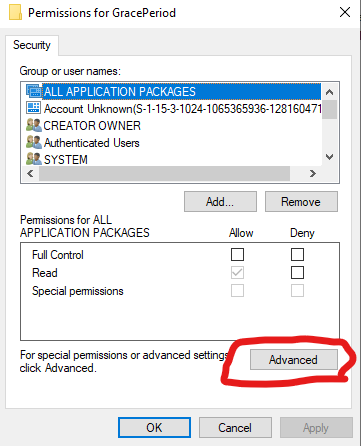
3-At the top of the window, click “Change” next to “Owner”.
4-In the User Name section, enter the word “Administrator” and click “Check Names.”
5-After the username is correctly identified, click OK.
6-Finally, save the changes by clicking Apply and then OK.
4. Deleting the L$RTMTIMEBOMB Key
Inside the GracePeriod folder, there is a key named L$RTMTIMEBOMB. This key is responsible for implementing the time limit for using RDS without a license.
Right-click on L$RTMTIMEBOMB and select Delete.
If prompted for confirmation, click Yes.
5. Deleting the Related Key from the RCM Path
In some cases, in addition to the GracePeriod folder, it may be necessary to delete the L$RTMTIMEBOMB key directly from its primary path as well.
To do this: Navigate to the following path in the registry:
HKEY_LOCAL_MACHINE\SYSTEM\CurrentControlSet\Control\Terminal Server\RCM
In the right pane of the window, if you see a key named L$RTMTIMEBOMB, right-click on it and delete it.
6. Restart the Server
After completing the above steps, restart the system for the changes to take effect.
If you are using a provider like DED9:
- Log in to your user panel.
- From the Server Management section, click the Reboot VPS option.
To Read More: What is a Hybrid Server?
Conclusion
Successfully completing the steps outlined in this guide will resolve the immediate Remote Desktop licensing error, effectively removing the Grace Period limitation and restoring your access. However, it is crucial to understand that this registry modification is a temporary workaround, not a permanent solution. This method addresses the symptom—the expired timer—but not the root cause, which is the absence of valid RDS licenses. The error may reappear after system updates or future configuration changes, forcing you to repeat the process.
For long-term stability, security, and legal compliance, the only correct course of action is to purchase and install the appropriate Remote Desktop Services Client Access Licenses (RDS CALs). Proper licensing ensures your environment is fully supported and protected from unexpected service disruptions. Use this guide to regain immediate operational access, but prioritize acquiring official licenses to guarantee the seamless and reliable performance of your Windows Server environment for the future.