After Installing The Two Operating Systems Side By Side, The Windows Boot Configuration Will may Have A Problem For Some Reason And Cause The User Trouble.
Dual Boot In Windows 10, we will teach you three different ways to solve dual boot in Windows 10.
If, after installing a new operating system such as Windows 11, dual boot options do not appear next to Windows 10, you are not alone.
These problems are usually caused by incorrect operating system configuration. Fortunately, there are many solutions to this problem in Windows. This article will point out some solutions to solve this problem; So be with Zomit until the end.
Why is the dual boot feature not displayed when Windows 10 is booted?
The Dual Boot Manager or Windows Boot Manager option may not be displayed for some reason. Some of these reasons are:
- The boot menu is not activated.
- The system is in fast startup mode and directly runs the default operating system without displaying the dual boot menu.
- Selecting the operating system is incorrectly configured in the Startup and Recovery section.
- Some system files are corrupted and do not allow dual boot activation.
If you have recently installed another operating system alongside Windows 10; But the dual boot is not displayed, follow the steps below.
Activate the boot menu via Command Prompt
If the boot menu is disabled for any reason, the dual boot option will not be displayed, and the boot menu will be disabled after upgrading to the new version of Windows. Fortunately, you can re-enable the boot menu from Command Prompt in Windows.
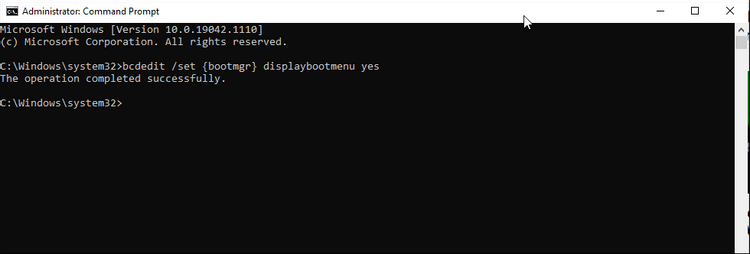
Follow the steps below to activate the boot menu via Command Prompt.
- Type cmd in the Windows search box and right-click on Command Prompt, and select Run as Administrator.
- In the Command Prompt window, type the following command and press Enter:
bcdedit / set {bootmgr} displaybootmenu yes
- If the boot activation operation is done correctly, you will see the message Successfully.
If you are curious about the BCDEdit command, you should know that this command is a command line-based tool for managing the BCD (Boot Configuration Data) menu, which changes the boot configuration to activate the boot menu.
And If you decide to disable or hide the boot menu in the future for any reason, you can use the following command:
bcdedit / set {bootmgr} displaybootmenu no
After executing this command, your operating system will boot with the default operating system without displaying the boot screen.
Configure the operating system through the Startup and Recovery section of Windows 10
The Advanced System Settings section of Windows 10 allows users to select the default operating system to boot. Also, in the Advanced System Settings section, you can see the complete list of operating systems. Configuring these settings can help you troubleshoot dual boot. With the following settings, you can change the default operating system at boot time.
- Hold down the Win + I keys to open the settings section.
- Select the About option from the System section.
- On the right side of the window that opens, click Advanced System Settings.
- From the Startup and Recovery section, select Settings.
- From the Default operating system section, select Default Windows.
- Set the duration of Time to display the list of operating systems and Time to display recovery options when needed to 30 seconds.
- OK, the settings and reset the computer. After the reset, the system will ask you to select an operating system. If you do not select any, the default operating system will boot.
Configure boot management with EasyBCD software
In some cases, using the bcdedit command in cmd will not work, and even the boot menu will not activate after the bcdedit command is displayed. In this case, the EasyBCD program can use to manage the boot. EasyBCD is a lightweight, low-volume, free application designed for non-commercial purposes. This program also has a paid version that does not need to be used.
Follow the steps below to add and manage the boot menu in EasyBCD:
- To download EasyBCD, go to the Neo smart EasyBCD website and select See More.
- EasyBCD is available in both commercial and non-commercial versions. To download the free version, click Register, enter your email address and username, and finally download EasyBCD.
- Install EasyBCD on your computer with default settings.
- After installing and running EasyBCD, click on the Edit Boot Menu option.
- On the new page, you will see the list of operating systems for dual boot. If you want to change the default operating system, enable the Default check box below.
- Activate the Use Metro bootloader option from the bottom of this page.
- Set the Select Count down from section to 30 seconds.
- Click Save to save the settings to see the successful message of the steps.
Now close the EasyBCD program and restart your computer. When rebooting, you will see a dual boot menu. If these changes do not display the dual boot menu together, try the EasyBCD settings again.
Disable Fast Startup in Windows 10
Fast Startup is one of Windows 10 that helps the computer be ready to work quickly after restarting. When this feature is enabled, Windows creates a hibernation file to speed up the Windows boot process.
If you still do not see the dual boot option after the above settings, you should turn off Fast startup as follows:
- In the Windows Search section, search for Control Panel and enter this section.
- Go to: System and Security> Power Options> Choose what the power buttons do
- Click Change settings that are currently unavailable.
- From the Shutdown settings section, turn off the Turn on fast startup option.
That way, with dual boot, you can use the trial version of Windows 11 alongside Windows 10.
***