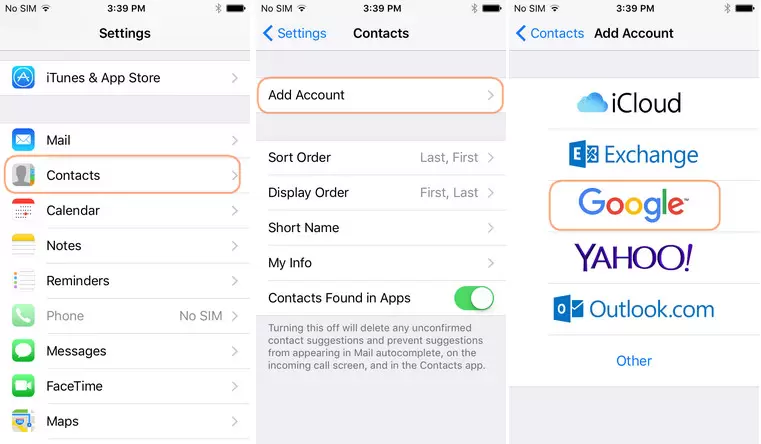3 Ways to Transfer iPhone/iPad Contacts to Gmail
Here’s a message from one of our contacts: “I have an iPhone that’s already synced to my iMac, but right now, I’m on vacation somewhere else, and I’m working on a Windows 7 computer. Here I need to send my iPhone contacts online to my Gmail account because I plan to update my iPhone OS, and I want to ensure I don’t lose my phone contacts.
Well, all mobile phone users know that ease of use and constant communication with desired contacts depends on recent contacts on the mobile phone. Contact lists change and develop over a long period, so a history of frequent contact lists is often needed for easy access to contacts. Therefore, not only should all users be able to quickly find their contacts (by name, phone number or address/location, etc.), but they should also keep their names safe from being lost or compromised.
The contact list on your mobile phone is very important. Be aware of them because one day, it is possible that your phone contacts will be lost accidentally or negligently, and with the loss of contacts, it is as if your connection with this world is cut off. It can come as a shock to suddenly lose touch with all your old friends, colleagues, and all the people you used to be connected to somehow.
Therefore, maintaining the security of contacts on your mobile phone is of great importance, and all users are generally aware of it. Among the various ways to back up contacts, one practical method is synchronizing your contact list with another reliable tool.
Synchronization of the contacts list to Gmail
One of the most commonly used and trusted exchanges worldwide is the Google’sGoogle’sl email service,e known as Gmail. Considering that contacts can be backed up on a computer (PC/Mac, etc.) or (iCloud), saving the contact list as a backup is less important than synchronizing contacts. In addition, all computers are prone to damage or viruses; hence, the degree of information security is significantly reduced due to possible risks.
Therefore, syncing your contacts list to Gmail has many advantages, including updating contacts simultaneously and eliminating risk factors because of the power of Google behind it.
How to sync contacts to Gmail
In the following, we will read how to synchronize the contacts list to Gmail. You can easily sync your iPhone and Android contacts to Gmail using the following steps. One of the ways to sync contacts to Gmail includes the following steps:
Step 1: Transfer all your contacts.
In this context, Wondershare TunesGo software (download link) can help you transfer all your contacts to your iPhone and Android devices.
1- Start the Wondershare TunesGo software and connect your iPhone/iPad/Android phone to the computer.
2- Transfer your contact list to the vCard file on your PC. Click Information at the top of the main interface, then select Local from Contacts. Next, check the contacts you want to backup, click Export from the top menu, and select the file type you want to transfer. To sync contacts to Gmail, select Vcard File or CSV File.
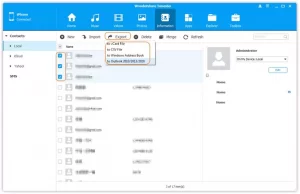
Step 2: Import your contact list to Gmail.
Follow the simple steps below to import contacts that will later be available in your Gmail account.
1- Log in to your Gmail account with the required information.
2- Click on Mail at the top left of the account. Now select Contacts in your email.
3- Go to More.
4- Select Import contacts. Click choose file, then select the vCard/CSV file that contains your transferred contacts.
Note: Multiple .vcf or .csv files can be merged into one file to import into a Gmail account. Well, that’s athat’sd about how to sync contacts to Gmail.
How to sync Android contacts directly to Gmail
You can easily sync contacts on your Android tablet or phone to Gmail. Contacts are available online in the Gmail contact list. A Gmail account must be installed and sync enabled on your device to sync the contact list. Can you see your phone contacts in your Google contacts list right now? If you don’t don’t a contacts list, then follow the steps below to sync your contacts with your Gmail account and not your phone:
1- Make sure you have Gmail installed on your device.
2- Enter Settings, then go to Accounts and Sync.
3- Make sure that the contacts option is ON.
4- Activate Accounts and syncing service.
5- Choose your Gmail account from the setup of email accounts.
6- Make sure you have activated the Sync Contacts option.
7- Press the Sync now button and wait until all the contacts on the phone are successfully synchronized with your Gmail account.
8- Now open Gmail on your computercomputer’swser and click on the Gmail link at the top left of the Gmail profile.
9- Select Contacts, and then you should see a page where all your Android phone contacts are saved.
Transfer contacts to Gmail on iPhone
Syncing iPhone contacts to Gmail using Google Sync is rather difficult. Still, the good news is that Google recently introduced CardDAV support as a third-party solution for syncing Google contacts to phones. This feature allows you to synchronize contacts directly on the phone in several steps quickly. In the following, we will read the step-by-step guide to syncing iPhone contacts to it:
1- Enter Settings. Select Contacts.
2- Click on Add Account option.
3- Select Google as the email exchange service.
4- Enter the account information correctly to synchronize.
5- Activate Contacts.
6- The existing contacts are immediately synchronized with the iPhone. Click Keep on My iPhone to prevent iPhone contacts from being deleted.
7- Finally, turn on Push to start syncing.
After the successful completion of these steps, synchronization will start automatically.
Below are other features of TunesGo that show why this program is always recommended as a great synchronization solution.
How to backup contacts in Google using the synchronization function
You can easily back up your contacts using the Settings option in Google. Here are the simple steps on how to add contacts to Gmail:
1- Enter Settings and select Contacts.
2-Tap on Add Account > Google; enter the required information to add your Gmail account.
3- Select Contacts to synchronize with your device or other Google apps you need.
4- Open Contacts on your iPhone to start syncing.