Another way to start an online store is to use Prestashop installation. In this article, you will read what Prestashop is. How to install Prestashop and how is it different from WordPress?
What is PrestaShop?
PrestaShop is an open source platform that was launched in 2007 with the aim of developing e-commerce. The platform is free and available to the public to download and use. Although this does not mean that PrestaShop is a completely free solution. If you decide to use it, you probably need to buy some plugins, modules and possibly (in some cases expensive) templates to develop your e-commerce.
Of course, using the default template will not create any problems or problems for you to use PrestaShop for your favorite online store site, but since you are probably competing with others in the online space in your business, you need visual and design features. You are different and special. By doing this, you will be able to attract audience and customers in a more effective way by “customizing” the appearance of your site.
Prestashop or WordPress, which is the better choice?
Maybe this question has been created for you: PrestaShop or WordPress? To answer this question you need to know
- WooCommerce plugins are more diverse than PrestaShop.
- WordPress templates have more variety than prestashop
- The price of additional plugins to complete the store in WooCommerce is lower than in PrestaShop.
- The speed of PrestaShop is more acceptable than WooCommerce.
- PrestaShop’s inventory system works better than WooCommerce
In the end, you have to decide which platform is better for your user. Follow us with Prestashop installation tutorial.
Installing Prestashop on the host
To install Prestashop on cPanel, like installing WordPress , you must first upload the Prestashop installation file to the Public_html page and then create a database.
In the continuation of the Prestashop installation tutorial, enter your website address in the browser to enter the Prestashop installation wizard process. From here on, in Prestashag installation, you can advance the steps like WordPress by ticking and entering your store information.
If you want to test the Prestashop environment first and upload your site as a test, it is better to install Prestashop on wamp and install it on the local host.
In this article, by teaching how to install the template in PrestaShop we will accompany you . Note that you no longer need to worry about installing FTP programs such as FileZilla, as this system will be able to add these on its own.
How to install a template in PrestaShop
To install the PrestaShop theme , go to the Preferences section from the management dashboard and click on the “Themes” option.
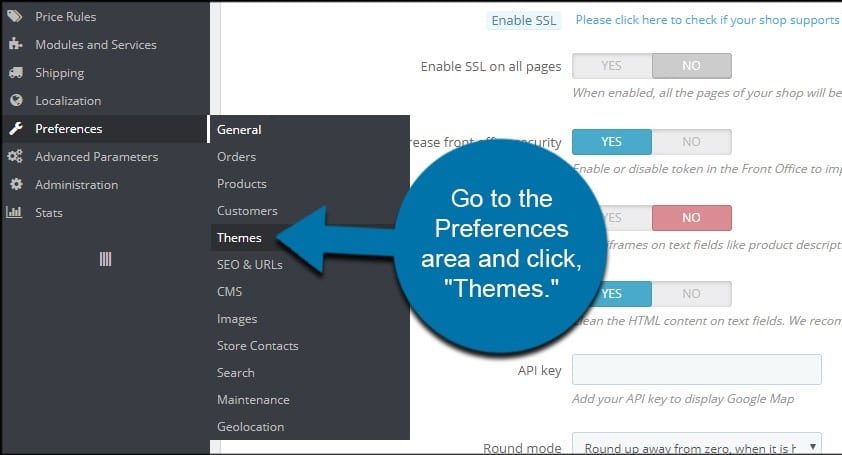
Enter the settings menu to install the template in PrestaShop
Next, click on the “Add new theme” option on the top toolbar.
Enter the address of the template file to install in PrestaShop
Four different ways to install a template in PrestaShop
- Find and add files from your PC
- Enter the Internet address or URL of the new template in the corresponding section
- File import using FTP or file transfer protocol
- Build your own template, which requires some advanced web development skills.
Of course, the general principles of Prestashop template installation are almost the same in all four methods, and in this tutorial, due to the simplicity and ease of the first method, we will install the template from your personal computer. The PrestaShop platform has many beautiful designs and templates to choose from. Some of these templates are free and some require payment. You can find many suitable free templates by searching Google using the phrase “prestashop free template”. Just be careful about the source and make sure you’re downloading legitimate files.
Then click on the “Add File” button to search your computer. The desired format must be in ZIP format, otherwise you will not be able to proceed with the installation.
Select the template file to install in PrestaShop
After adding the template file from your computer, click the “Save” button at the bottom right of the page.
Installing the template in PrestaShop
At this stage of installing the PrestaShop template , after successfully loading the template file, you will return to the Theme page. Now go to the bottom of the page and in the section entitled “Select a theme for the “store name” shop” choose the template you want to apply