Email Services If emails appear to be spam, they are automatically considered spam and generally do a good job. But well, these filters are not always great, and sometimes the messages you want to send them may be moved to the spam folder.
In this article, we will look at some of the most popular email services; But the point is that to prevent emails, each email service provider must be checked separately. To ensure that a specific sender’s email is not sent to the spam or spam folder, add that sender’s email address to your contacts or address book. When you have someone’s email address as a contact, most email services will know that you want to receive that person’s emails and thus will not recognize them as spam.
1. In Gmail
Log in to your Gmail and open the email detected as spam. If you have not yet removed it from your spam folder, click “Not Spam” at the top of the email.
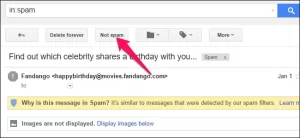
Instead, you can add an email sender to your audience, as mentioned earlier. Click on the menu in the upper right corner and select “Add [Name] to Contacts list.”
2. Microsoft Outlook
An option prevents email from being marked as spam in the Microsoft Outlook desktop application (not to be confused with Outlook.com, this is explained below). Click the “Junk” button in the detailing section and select “Never Block Sender.”
3- Outlook.com
Outlook.com values your contacts’ emails, So you can easily add the email address of the person you want to your contacts so that in the future, the emails of this sender will not be identified as spam.
Click on one of the sender emails you want to specify his address at the top. Click on it and then click “Add.” Enter any information you want for your contacts, and then click “Save” to add a new email address to your contacts.
While Outlook.com prioritizes your contact emails, it identifies them as spam if an email looks unusual. If this person’s emails are spammed even after adding the sender’s email address to your contacts, you can completely bypass the spam using the “Safe Senders” list.
To do this, click on the gear menu in the upper right corner of the Outlook.com website and then click on “Options.” Select the “Safe Senders” option under Junk Email and add the sender’s email address to that list.
4. In Yahoo! Mail
On Yahoo! Mail, You can add the address of the sender you want to your contact list so that emails received from this person will not be considered spam in the future.
To do this, open one of the sender emails. Then click on the sender’s email address at the top of the email. Hover over the “…” menu at the bottom of the pop-up and click “Add to contacts.” Enter any information you want for your contact and click “Save.”
Again, in the recipient and sender services not listed here, you can almost always prevent this person’s emails from being spammed by adding the sender’s name to your contact list.
If there is an option called “Not Spam,” “Remove From Spam,” or something like that, you can click on them. However, it is generally better to always add the sender you want to your contacts. This is the best option to prevent your emails from being spammed.