You may be wondering why we need to know the features of our computer. That’s a good question for a few reasons.
How to know the features of a computer?
You may be looking to upgrade your computer. In this case, you need to know what its current features are to be able to do this. You may also want to sell your computer, in which case you need to know its features. There are many reasons, and whatever your reason, checking the features of the computer is a fairly simple task. In this article, we will show you how to do this.
The following will teach you how to check everything from CPU speed to available memory.
Check the CPU model and its speed.
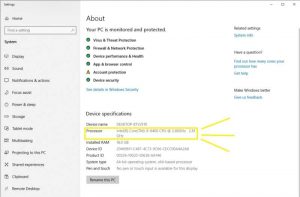
The first thing most people want to know when examining the features of their computer is its CPU. Fortunately, this is one of the easiest pieces of information to find. Using Windows 10, you are only two mouse clicks away from this information.
To check your computer’s CPU, do the following:
- Click the Windows tab in the lower-left corner of the desktop
- In the menu that appears, select System and clicks
- In Device Specifications> Processor, you will see a list of your computer’s CPU
As we said, this is one of the easiest things you can do on any computer.
GPU (Graphics) Review
After reviewing the computer’s processor, you will want to know what GPU or graphics processing unit your computer has. The good news is that checking the GPU is also as easy as checking the CPU. With the difference that you have to do another click.
To check your computer’s graphics processing unit, follow these steps:
- Click the Windows icon in the lower-left corner of the desktop
- In the menu that appears, click on the Device Manager tab
- In Device Manager, click the arrow next to Display adapters
- In the slider, you will see the GPU that your computer uses
This step was also very simple. However, it is worth noting that some people may see two options in the Display Adapter slider tab, which is not a concern. If so, your computer has an integrated graphics card and a separate graphics card – and that’s not a bad thing.
However, you are looking for a dedicated graphics card that will be more powerful, and your computer card will be used for graphics processing. This will usually be the second of two options offered.
If your computer uses an Intel CPU, you probably have an integrated graphics card, usually an Intel HD graphics 400. This means that in addition to the actual GPU, your CPU has its own graphics unit, which will be less powerful than your separate GPU.
Your GPU will be NVIDIA Geforce GTX 950,960, 1050, 1070, 1080,, etc. And if it is AMD, it will be a Radeon R 3-9.
Check the motherboard
This step will be a little more complicated than the previous steps. However, there is no need to worry.
If you have a personal computer, the easiest way to check is to open your computer and look at the motherboard so that you can read both the brand and the model number. A brand name like ASUS, Gigabyte, or MSI followed by a series of numbers and letters, which is the model number of your motherboard, is something you will encounter. If you want to upgrade or sell your computer, you need this information.
If you are unfamiliar with the famous motherboard brands and do not know the numbers and letters indicating the chipset, it may be easier to follow the second method.
To check your computer motherboard, do the following:
- In the Search tab, type System Information and press enter
- Highlight the System Summary tab on the left side of the System Information box
- In the list on the right, look for Baseboard Manufacturer, Baseboard Model, and Baseboard Name to provide everything you need to know about your motherboard.
Baseboard Manufacturer is the motherboard brand. The Baseboard Model should show the model number (chipset number), which is useful for knowing if you can upgrade specific hardware. It is worth noting that this section may not be available on older motherboards, in which case, you should look at the motherboard itself. Finally, Baseboard Name is how the motherboard is displayed on your system.
Check the amount of RAM.
RAM check is an easy CPU check done from the same page.
To know what RAM your computer is using, do the following:
- Right-click the Windows tab in the lower-left corner of your desktop
- Select the System tab from the menu that opens
- In System and under CPU, you will find the RAM capacity of the computer
If you go to Properties, you will see a graph that shows the entire space and free space. It also gives you an exact figure for your hard disk space capacity, which is exactly what you see under Local Disk (C.).
So far, so good, and all you have to do is decide if you want to upgrade something on your current computer. If you plan to upgrade your computer, you should know that it is not easy to take out your GPU and replace it with the latest and greatest example available.
Everything should be in sync, so the motherboard should be able to accommodate the new GPU. If so, great! Is your CPU powerful enough to get the most out of it? Do you have enough RAM to run the games and software you purchased the GPU? Is the PSU powerful enough to run even a GPU? These are all questions you need to ask yourself about upgrading your computer hardware.
conclusion
Similarly, the same can be said for CPU, RAM, etc.
By examining the specifications of your computer, you will get information that can be used to make future decisions through online research or consultation with experts.